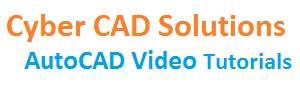Layering & Customization
Layers:
Layers are used to group objects in a drawing to enforce standards for color, linetype, lineweight, and other properties.
Creating Layers:
- Shortcut for LAYER command is LA.
- Enter LA at command prompt and press enter. A layer properties manager palette will open.
- In the palette, there is a button to create new layer as shown in above picture.
- Click that button. A new layer will be created with name Layer 1. You can modify the name.
- A color picker button for each layer will be there to pick required color for that layer.
- Similarly a button will be there to select required line type for each layer.
- Similarly a button will be there to select required line weight for each layer.
- To set a layer as current layer, select a layer in the list and click on Tick button shown in green color.
Delete Layer:
- A button as shown in above picture, is provided to delete selected layer.
- To delete a layer, first select the layer in the layer list, and click above shown button.
- But there are some rules to delete a layer.
- Zero layer can not be deleted.
- Current layer can not be deleted.
- Layer containing objects can not be deleted.
Change selected object’s Layer:
- Shortcut command for changing properties is MO. (MODIFY)
- Select objects to change layer. Enter MO at command prompt.
- A properties palette will open. Go to general properties section.
- And select required layer from list in layer property.
- Another way is select the objects and simply go to layer control. And select the required layer. Press escape to finish.
Layer display control:
Layoff:
This command is used to turn off display of selected object’s layer.
We can select any number of objects one by one continuously.
Layon:
This command turns on the display of all layers that are turned off.
Layfrz:
- This command is used to freeze selected object’s layer.
- We can select any number of objects one by one continuously.
- You can freeze layers to speed up display changes, improve object selection performance, and reduce regeneration time for complex drawings. AutoCAD does not display, plot, or regenerate objects on frozen layers. Freeze the layers that you will not be working with for long periods of time. When you “thaw” a frozen layer, AutoCAD regenerates and displays the objects on that layer.
Laythw:
This command thaws all layers in the drawing.
Laylck:
This command is used to lock selected object’s layer. Objects on locked layer cannot be modified.
Layulk:
This command is used to unlock selected object’s layer.
Laywalk:
This command displays a dialog box with all layer names. When you select a layer in the list, objects in that layer will be displayed and hides objects on all other layers.
Layers are restored when you close the dialog box.
Layiso:
This command hides or locks all layers except those of the selected objects.
CUSTOMIZATION:
How to change workspace:
- Up to AutoCAD 2014 version, workspace settings control is given in ‘Quick Access Toolbar’.
- But from AutoCAD 2015 it is removed and even there is no AutoCAD Classic workspace.
- Those who are using AutoCAD 2014 or prior versions, they can go to workspace control which is available in quick access toolbar.
- And I hope all you know that quick access toolbar is available on the top left corner of AutoCAD window.
- Just open it and select the required workspace, that is either Drafting & Annotation or AutoCAD Classic etc.
How to place draw toolbar:
- This is useful for those who still using AutoCAD classic environment.
- Go to Tools Menu. Select Toolbars. Then select AutoCAD. And then Draw. That’s all.
- If you are using Drafting & Annotation workspace, then go to View tab on ribbon. Then go to User Interface group and select Toolbars button. Now select AutoCAD and then Draw.
How to place modify toolbar:
- This is useful for those who still using AutoCAD classic environment.
- Go to Tools Menu. Select Toolbars. Then select AutoCAD. And then Modify. That’s all.
- If you are using Drafting & Annotation workspace, then go to View tab on ribbon. Then go to User Interface group and select Toolbars button. Now select AutoCAD and then Modify.
How to show or hide menu:
- This is useful for those who still using AutoCAD classic environment.
- Pick the arrow button which is at the end of quick access toolbar as shown below. Then select show/hide menu option.
How to add commands to quick access toolbar:
- Quick access toolbar is the toolbar which is on the top left of AutoCAD window.
- To add a tool button to quick access toolbar from any tab on the ribbon, simply right click on any tool button on ribbon and select ‘Add to quick access toolbar’ option.
How to change cursor size:
- Type CURSORSIZE at command prompt and press enter. Now enter the required size and press enter.
How to change pickbox size:
- Type PICKBOX at command prompt and press enter. Now enter the required size and press enter.
How to change background color:
- Type OPTIONS at command prompt and press enter.
- Go to Display tab. Pick Colors button. Select 2D Model space in Context.
- Select Uniform Background in Interface element.
- Then select required color from color selection list box shown at top right.
- Then click Apply & Close button.
How to change osnap marker color:
- Type OPTIONS at command prompt and press enter.
- Go to Display tab. Pick Colors button. Select 2D Model space in Context.
- Select 2D Autosnap Marker in Interface element.
- Then select required color from color selection list box shown at top right.
- Then click Apply & Close button.
How to change grip size and color:
- Type GRIPSIZE at command prompt and press enter. Now enter the required size and press enter.
- Type GRIPCOLOR at command prompt and press enter. Now enter the required color number (1 – 255) and press enter.
How to create a line type with text(—prabhu—):
- Draw a straight line with 3 units length. (————–)
- Place a text at midpoint of that line. (—-prabhu—)
- Make sure that text height is 0.25 and justification is middle center.
- Now trim the line behind the text.
- Type MKLTYPE at command prompt and press enter.
- Now ‘Select Linetype File’ dialog box will appear. Provide a name and click Save button.
- Now enter linetype name at command prompt. (prabhu)
- Now enter linetype description at command prompt. (—prabhu—)
- Then pick start point of line(on left).
- Then pick end point of line (on right).
- Then select both line segments and text and press enter. That’s all.
- Now you will get a message that a new line type with given name is created and loaded.
- Set that line type as current at line type control and draw few lines to check.
How to get command prompt:
- Press F2 function key. You will get AutoCAD text window. Now type COMMANDLINE and press enter.
How to change drawing version(saveas):
- Type SAVEAS at command prompt and press enter.
- A ‘Save Drawing as’ dialog box will appear.
- Select required version from ‘Files of type’ list box displayed at bottom center.
- Then click Save button.
Create your own commands with Auto Lisp:
Follow Me
Contact Me for PreDCR
Get more stuff
Subscribe to our mailing list and get interesting stuff and updates to your email inbox.
Thank you for subscribing.
Something went wrong.
we respect your privacy and take protecting it seriously