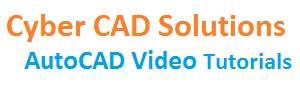Drawing Entities
Introduction to AutoCAD 2015 :
Drawing Lines:
There are 4 methods to draw lines.
- Absolute coordinate method
- Relative coordinate method
- Polar coordinate method
- Direct distance method
1. Absolute coordinate method (x,y):
In this method we have to give x and y coordinates as input for each point in line command.
- Type L at the command prompt and press enter. You will be asked for start point.
- Then enter 10,10 at the command prompt. You will be asked for next point.
- Then enter 20,10 at the command prompt. You will be asked for next point
- Then enter 20,20 at the command prompt. You will be asked for next point.
- Then enter 10,20 at the command prompt. You will be asked for next point.
- Then type C at the command prompt to close with start point. Now Line command will stop.
2. Relative coordinate method (@Δx,Δy):
- Type L at the command prompt and press enter. You will be asked for start point. Pick a point randomly on the screen as start point.
- Then our input relative to start point must as follows: @Change in x, Change in y
- So, enter @10,0. This input means change in x is 10 units and change in y is 0 units.
- For next point enter @0,10. (Change in x is 0 and change in y is 10 units)
- For next point enter @-10,0 (Change in x is -10 and change in y is 0 units)
- Now enter C to close the line.
3. Polar coordinate method (@Length<Angle):
- Type L at the command prompt and press enter. You will be asked for start point. Pick a point randomly on the screen as start point.
- Then our input relative to start point must as follows: @Length<Angle
- So, enter @10<0. This input means length of the line is 10 units and angle is 0 degrees.
- For next point enter @10<90. (length = 10 units and angle = 90 degrees)
- For next point enter @10<180. (length = 10 units and angle = 180 degrees)
- Now enter C to close the line.
4. Direct distance method:
- Type L at the command prompt and press enter. You will be asked for start point. Pick a point randomly on the screen as start point.
- Switch on ortho mode by pressing F8 key. In this method we have to drag cursor in the direction in which line is to be drawn.
- Now, drag cursor to right side and enter 10.
- Now, drag cursor to upside and enter 10.
- Now, drag cursor to left side and enter 10.
- Now enter C to close the line.
Drawing Circles:
There are 4 methods to draw circles.
- Using Center point and radius or diameter
- Using two points (End points of diameter)
- Using three points
- Using tangent, tangent and radius (TTR)
- Center Point and Radius or Diameter:
- Type C at the command prompt and press enter.
- You will be asked to specify center point of circle. Pick a point on screen.
- Now you will be asked to enter radius. Enter 5 units. You can see a circle drawn.
- Let us say you have diameter of circle. Then you can type D at the command prompt to activate Diameter option.
- Now you will be asked to enter diameter. Enter diameter at command prompt instead of radius.
- If you do not see a circle in the screen, you might have given a high value for radius/diameter, so that circle is drawn outside current viewport.
- To get the circle into the screen, type Z at the command prompt and press enter. Then again type E at the command prompt and press enter. Now you must see your circle. If not something went wrong in your procedure.
- Using two points(2p):
- Type C at the command prompt and press enter.
- You will be asked to specify center point of circle. If you observe at the command prompt, there are different options given like 3P, 2P, TTR.
- To activate one of the options, we have to enter the capital letters given in that option. Now as we want to go by two points method, type 2p or 2P at the command prompt and press enter. Now you will be asked to specify the first end point of circle diameter. Just pick a point on screen.
- Then you will be asked to specify second endpoint of circle diameter. Pick another point to get circle.
- For this practice, you can draw a line first of all, and pick start and end points of line as two points of circle diameter in circle command.
- Using three points(3p):
- Type C at the command prompt and press enter.
- Now as we want to go by three points method, type 3p or 3P at the command prompt and press enter.
- Now you will be asked to specify the first point on circle. Just pick a point on screen.
- Then you will be asked to enter second point on circle. Pick another point. Then you will be asked to enter third point on circle. Pick another point. You are done. To practice this method, you can have a triangle or a rectangle drawn before, to pick three points for circle.
- Tangent, Tangent, Radius(TTR):
- Type C at the command prompt and press enter. Now as we want to go by TTR method, type T at the command prompt and press enter.
- Now you will be asked to provide a point on object for first tangent. Pick a tangent point on any arc or circle which is already drawn.
- Now you will be asked to provide a point on object for second tangent. Pick another tangent point on any arc or circle.
- Now you will be asked to enter radius of circle. Enter radius to get circle.
- If you enter a radius which is not sufficient, then the circle can not be drawn. So make sure that given radius is sufficient to connect the given two tangents.
Drawing Arcs:
There are different methods to draw arcs.
- Using three points (Start, Middle, End)
- Start point, End point, Radius
- Start point, Center point, Included Angle
- Start point, Center point, Chord length
- Start point, Center point, End point
- Using three points (Start, Middle, End):
- Type A at the command prompt and press enter.
- You will be asked to specify start point of arc. Pick a point on screen.
- Now you will be asked to specify second point of arc. Pick another point on screen.
- Now you will be asked to specify endpoint of arc. Pick another point to finish the command. You can see the arc drawn.
- Start point, End point, Radius:
- Type A at the command prompt and press enter.
- You will be asked to specify start point of arc. Pick a point on screen.
- Now if you observe at the command prompt, you can see two options, Center and End.
- We shall take endpoint option. Type E at the command prompt and press enter.
- Now you will be asked to specify endpoint of arc. Pick another point on screen.
- Now we have three options at command prompt [Angle, Direction, Radius].
- We shall take radius by typing R at command prompt.
- Now you will be asked to specify radius. Enter radius to get the arc.
- Start point, Center point, Included Angle:
- Type A at the command prompt and press enter.
- You will be asked to specify start point of arc. Pick a point on screen.
- Now if you observe at the command prompt, you can see two options, Center and End.
- We shall take Center point option. Type C at the command prompt and press enter.
- Now you will be asked to specify center point of arc. Pick center point on screen.
- Don’t assume center point as mid point of arc. As arc is a segment of circle, it will have a center point. That center point we have to specify here.
- Now we have two options at command prompt [Angle, chord Length]. We shall take Angle option by typing A at command prompt.
- Now you will be asked to specify included angle of arc. Enter included angle to get required arc.
- Start point, Center point, Chord Length:
- Type A at the command prompt and press enter.
- You will be asked to specify start point of arc. Pick a point on screen.
- Now we have two options, Center and End. We shall take Center point option. Type C at the command prompt and press enter.
- Now you will be asked to specify center point of arc. Pick center point on screen.
- Now we have two options at command prompt [Angle, chord Length].
- We shall take chord length option by typing L at command prompt.
- Now you will be asked to specify length of chord. Enter chord length to get required arc.
5.Start point, Center point, End point:
- Type A at the command prompt and press enter.
- You will be asked to specify start point of arc. Pick a point on screen.
- Now we have two options, Center and End. We shall take Center point option. Type C at the command prompt and press enter.
- Now you will be asked to specify center point of arc. Pick center point on screen.
- Now you will be asked to specify endpoint of arc. Pick endpoint to get required arc.
Drawing Text:
There are two types of text in AutoCAD. One is independent lines of text. And another is multiline text. Firstly we shall discuss normal text.
Text:
- To start normal text, type DT at command prompt. Most of the times I do write command in capital letters for display clarity only, but a command can be typed in lowercase too.
- Now it prompts to specify start point of text. Pick a point on the screen.
- Then it prompts to specify height of the text. Enter 1 or 2 as height.
- Then it prompts for rotational angle of text. You can observe <0> at prompt, which means zero is default or current value. To let zero as rotational angle press enter.
- Now you can observe a blinking cursor on the screen. Just type some text as you wish like “ Welcome to AutoCAD”.
- To get on to new line you can use enter key and to finish text command you have to press enter key for two times. That’s all.
- If you had typed in more than one line of text, you can select each line separately.
- If you want to change the content of the text, you can double click any line of text and type in new content.
- If the text is too small in size use your scroll wheel to zoom in. place cursor at text and scroll in.
MText:
- To start multiline text, type T at command prompt.
- To draw multiline text we have to provide two corner points forming a box in which text will be drawn. Now back to command.
- It prompts to specify first corner point. Pick a point on screen.
- Now it prompts for opposite corner point. Pick another corner point.
- Now you can observe a text formatting toolbar appears at the top and a blinking cursor below to that. Type in any number of lines of text.
- You can select some text and change its height and color and many other properties there itself.
- Once you are done typing in click OK button provided on above toolbar. Or you can also use Ctrl + Enter combination key press to finish Mtext command.
- To change contents or properties of Mtext, you can double click the text and modify in the editor.
Creating Text Style:
- If you want to draw text with different fonts in the same drawing, then you need to create different text styles.
- To create a new text style or to edit the existing one use command ST.
- Type ST at prompt and press enter. Now you will get a dialog box. In that you can observe that a text style, Standard is already available.
- To create a new text style, pick New button which is on top right, and enter style name, for example “Times”. Because I would like to set “Times New Roman” font for this style.
- You can set height of the text, width factor and oblique angle. But as of now leave them as they are.
- Now pick, Set Current button to set Times as current text style. And click close button.
- Now if you enter DT command at prompt, you can observe Current text style: “Times” in grey area above command prompt.
- The new text will get current text style properties. Coming to height of the text in style dialog, if you provide text height in style dialog, then it will skip asking text height in DT command and it will use the height given in style.
- If you want to use different heights of text in the drawing then let it be zero in the height field in style dialog.
- You can create any number of text styles. Try to change width factor and oblique angle and observe changes in text entities drawn with those styles.
- To change current text style, you can use ST command or there is a Text Style control on Styles toolbar. You can select one of the available styles from the combo box(List box).
Polyline:
- Polyline is a collection of lines and arcs. So we can say polyline is a complex entity.
- Shortcut command for polyline is PL.
- Type PL at command prompt and press enter. Pick a point on screen as start point.
- Now you can observe different options at prompt. Let’s take arc option by typing A at command prompt.
- Now options are changed to arc options. Let’s take second point option by typing S at command prompt. And pick second point of arc on screen and then end point of arc.
- Again to draw a line, activate line option by typing L at prompt.
- Now it asks to specify next point of line. Just keep picking points as you wish.
- If you pick a wrong point you can activate undo option by typing U at prompt.
- You can also provide width of polyline. Let’s activate width option by typing W at prompt. You will be asked for starting width and then ending width.
- You can specify different widths for start and end of polyline segment.
- To close polyline with start point activate close option by typing C at prompt.
Editing Polyline(PEDIT):
- Shortcut command for editing polyline is PE.
- Using PE command we can convert normal lines into polylines. Draw a line.
- Enter PE at command prompt. And select the line. It will ask “Object selected is not a polyline. Do you want to turn it into polyline”. The default option is <Y>. Just press enter to convert the line into polyline.
- Again enter PE at command prompt and select a polyline. You will get many options like [Open/Join/Width/Edit vertex/Fit/Spline/Decurve/Ltype gen/Reverse/Undo].
- You can open a closed polyline using Open option and can close if selected one is open.
- You can join multiple polyline segments that are connected end to end using join option.
- You can change width of a polyline using width option.
- Edit vertex is a bit difficult to explain in words. Select a polyline and hover the cursor on midpoint or endpoint to get a pop up menu with different options. Play with each option to understand.
- If you want to convert polyline into individual lines use explode command.
- If you want to join individual lines those are connected end to end, use join command.
- Please follow the provided video presentation for all other options.
Array [ Rectangular/Polar/Path ]:
- Array is a command used to draw a group of entities in a single step.
- For example you have a circle in the drawing. And you want to draw same size of circles in some rows and columns likewise in the manner of a matrix.
- Or you may want to place same size of circles around the periphery of a big circle.
- Or you may want to place same size of circles along a path (polyline).
- In all these cases array command is very useful.
- Shortcut for array command is AR.
- I have observed so many students typing in ARR at command prompt which is command for Action Recorder. Please use AR only.
- Draw a small circle with radius 1 or 2 to proceed with array command.
Rectangular Array:
- Enter AR at command prompt. It will ask to select objects. Select the circle and press enter. Now you will have three options at prompt [Rectangular/PAth/POlar].
- Let us use Rectangular method. Type R at prompt.
- Now automatically some rows and columns of circles are created without asking us.
- Don’t worry. The command is still in progress. To change rows, type R at command prompt and enter required number of rows and the distance between rows.
- Now you will be asked to Specify the incrementing elevation between rows, just press enter, because it is a 3D concept, you can not observe any change in the array if you give a value or not.
- To change columns type COL at command prompt and enter required number of columns and the distance between columns.
- Once you got the required number of objects, just press enter to finish the command.
Polar Array:
- Before using this command draw a big circle with a radius 20. Then draw another circle with radius 2, at any quadrant of big circle. Make sure that quadrant object snap is on.
- Now enter AR at command prompt. It will ask to select objects. Select the small circle and press enter.
- Now you will have three options at prompt [Rectangular/PAth/POlar].
- We shall take polar method. Type PO at prompt.
- Now it will ask to Specify center point of array. Pick center point of big circle.
- Now automatically some instances of small circle are drawn along periphery of the big circle. To change number of small circles, type I for (items) and enter required number of items. If you want to fill all these small circles within 180 degrees then type F at prompt and enter 180.
- You can observe the change that all small circles are filled within 180 degrees.
- Now press enter to finish array command.
- Note: Draw a horizontal line instead of small circle and then use polar method. Activate ROTate items option and select Yes/No options and observe changes.
Path Array:
- Before using this command draw a polyline. We shall use this as a path curve. And a small circle at the start point of polyline.
- Now enter AR at command prompt. It will ask to select objects. Select the small circle and press enter.
- Now you will have three options at prompt [Rectangular/PAth/POlar]. We shall take path option. Type PA at prompt and press enter.
- It will ask to select path curve. Select the polyline. Automatically few number of small circles are drawn along the path curve.
- To change the distance between circles, type I for (items) and enter distance between circles, and just press enter when you are asked to enter number of items.
- Again press enter to finish the command.
Polygon:
Shortcut command for polygon is POL. There are three different ways in AutoCAD to draw a polygon.
- Inscribed in circle
- Circumscribed about circle
- Edge method
- Enter POL at command prompt. It prompts to enter number of sides. Enter 5.
- Then it will ask to specify the center of polygon. But we have an option [Edge] in the prompt. Type in E to activate Edge method.
- Now it prompts to Specify first endpoint of edge. Pick a point on screen.
- Now it prompts to Specify second endpoint of edge. You can switch on ortho mode and drag your cursor a little away and enter 10 to make edge length as 10 units. That’s it.
- Please watch other methods in the provided video.
Rectangle:
Shortcut command for rectangle is REC.
There are three different ways in AutoCAD to draw a rectangle.
- Provide two corner points
- Area method
- Dimensions method
1. Providing two corner points:
- Type REC at command prompt and press enter. It prompts to specify first corner point. Just pick a point on screen.
- Now it prompts to specify other corner point. You can directly pick another point on the screen.
- But to get required length and width we can use relative coordinate method.
- In relative coordinate method we have to give input as follows: @change in X, change in Y, which means @Length, Width
- So type in @20,15 to get a rectangle with 20 units length and 15 units width.
2. Area method:
- Type REC at command prompt and press enter. It prompts to specify first corner point. Just pick a point on screen.
- Now it prompts to specify other corner point. But we have three options in the prompt [Area/Dimensions/Rotation].
- Let us take Area option by typing in A at prompt. Now it will prompt to Enter area of rectangle. Type in area (ex: 150) and press enter.
- Now we have to provide at least one dimension either Length or Width of the rectangle.
- Your prompt shows [Length/Width] options and <Length> is default.
- If you want to enter length just press enter and type in Length value (ex: 15) and press enter to get rectangle.
- Width will be automatically calculated by AutoCAD.
- If you want to enter width, type in W at prompt and enter width value (ex: 10).
- You will get rectangle with specified width and area.
3. Dimensions method:
- Type REC at command prompt and press enter. It prompts to specify first corner point. Just pick a point on screen.
- Now it prompts to specify other corner point. But we have three options in the prompt [Area/Dimensions/Rotation].
- We shall take Dimensions option by typing in D. Now it prompts to specify Length.
- Enter Length value (ex: 15). Now it prompts to specify Width. Enter Width value (ex: 10).
- Now it will prompt to specify other corner point to place the rectangle on selected side.
- Try this method by picking last point in different sides to understand how it draws the rectangle.
Spline:
- Shortcut command for spline is SPL.
- Type SPL at command prompt and press enter. It will ask you to specify points. Just keep on picking some points to generate a smooth polyline.
- You can use close option to close with start point.
- If you double click a spline, spline edit command will start.
- We can convert a spline into a polyline by SPLINEDIT command. Use Convert to Polyline option and enter some precision value(this will increase/decrease gap between nodes).
Ellipse:
- Shortcut command for ellipse is EL.
- Basically ellipse will have two dimensions. One is major axis length and the other is minor axis length.
- Here in AutoCAD we have to pick three points to draw an ellipse. First point is start point of major/minor axis and second point is endpoint of major/minor axis. Third point is start/end point of remaining axis.
- Enter EL at command prompt. It prompts to specify axis endpoint. Just pick a point on screen. Now you can switch on ortho mode(optional). Drag your cursor and enter length of first axis (ex: 30).
- Now drag your cursor lateral to first axis and enter half length of second axis(ex: 10).
- Follow video presentation to come out of ambiguity.
- There is another method to draw ellipse, that is using center of ellipse.
Second Method:
- Enter EL at command prompt.
- Now you will see two options[Arc/Center]. Type in C to activate Center option. Pick a point on screen to specify center of ellipse.
- Now enter half length of first axis(ex: 15). Now it prompts to specify distance to other axis. Type in half length of second axis(ex: 10).
MLine:
- Using MLINE command we can draw multiple parallel lines in single go.
- By default there will be Standard Multiline Style in a new drawing. This style has only two lines. If you want more lines to come in single go, you need to create a new style.
- Shortcut command for MLine is ML.
- Enter ML at command prompt and press enter. It will ask you to specify start point.
- But if you observe Current Settings above prompt area, you can see the current justification, scale and style.
- Justification is the position of node between two lines at start and end of the mline. There are three options namely Top, Zero and Bottom. Select any option you wish.
- Scale is the distance between two lines. By default it is 1. If you increase it to 5, then the gap between two lines will be 5.
- Pick few random points on the screen and press enter to finish.
- Try to change justification and scale and draw few more lines. Observe the differences.
MLedit:
- This will open a dialog box with some image buttons with which we can do some mline editing like opening crossed mlines, closing crossed mlines, joining corners, adding new vertex, deleting vertex, breaking mlines etc.
- Enter MLEDIT at command prompt. Pick any button on the dialog. Select first mline and then second mline.
MLstyle:
- We can create our own multiline styles.
- Enter MLSTYLE at command prompt and press enter. Pick new button.
- Enter new style name. Make sure that there are no spaces in new style name.
- Then press continue button. Now, new style settings dialog will open.
- In Elements list you can observe that already there are two lines with 0.5 offset and -0.5 offset.
- If you want to add another line, click Add button. Another line will be added at 0 offset value.
- Select each item from Element list and modify Offset, Color and Linetype as you wish.
- Click OK when you finish.
- Now select the new multiline style and click Set Current button. Then click OK button to get back to drawing.
- Notice that we can not modify a multiline style once after using it. So all the modifications must be done before setting it as current.
Construction Line:
- Shortcut command for Construction line is XL. Construction line is a infinite line.
- These construction lines are useful in checking alignment of details drawn at some distances. These can be used as reference lines too.
- We shall discuss three types of construction lines here (Horizontal, Vertical and Angler).
Horizontal:
- Enter XL at command prompt.
- You will have five options [Hor/Ver/Ang/Bisect/Offset]. Type in H to activate horizontal.
- Now we have to specify a through point. Just pick a point on screen.
- You will get a horizontal construction line.
Vertical:
- Enter XL at command prompt.
- Type in V to activate vertical. Now we have to specify a through point. Just pick a point on screen. You will get a vertical construction line.
Angler:
- Enter XL at command prompt.
- Type in A to activate Angle. Now we have to specify angle of xline. Enter 15.
- Now pick a through point. You will get a angle construction line.
- You can also pick two points instead of entering angle.
- AutoCAD will calculate angle between those two points.
Hatching Objects:
- Shortcut command for hatch is H or BH.
- Hatch is generally used to show a particular area noticeable in the drawing.
- There are two ways to identify hatch area.
- Pick inside a closed area.
- Select a closed boundary or closed polyline
- Enter H at command prompt. A dialog box is open with somany options.
- Select a hatch pattern. You can select a pattern from Hatch Pattern Palette by picking ellipses button provided right side to Pattern combo box.
- To select hatch boundary, you can choose one of the options provided in Boundaries group box which is on upper right in the dialog box.
- If you select Add: Pick Points, you have to pick inside closed boundaries.
- If you select Add: Select Objects, you have to select closed boundaries.
- Once after picking or selecting boundary, you can notice a preview of hatch pattern.
- Now press enter to back to dialog box and here you can change scale and angle if needed.
- You can also have a preview after changing any parameters.
- To confirm the hatch and finish the hatch command, click OK button.
- In the Hatch dialog box, you might have observed an option Associative.
- If this option is checked, then hatch will have an associativity with hatch boundary.
- If you change hatch boundary at anytime, automatically hatch will get modified with new boundary.
- One more option in Hatch dialog, Create Separate Hatches. If this option is checked, then hatch command will create separate hatch entities, when multiple boundaries are selected in one step.
- We can also inherit all the properties from an existing hatch rather than configuring, by using inherit properties button provided on lower right side of the hatch dialog box.
- On the very bottom right, there is a arrow button which will expand dialog with island detection options(Normal, Outer, Ignore).
- These options are useful when there multiple boundaries one in another or concentric.
- Try out each option.
Hatch Edit:
- Shortcut command to edit a hatch is HE.
- You can also modify a hatch pattern through a palette by double clicking the hatch.
- Enter HE at prompt and select a hatch pattern to be modified. Hatch dialog will be opened.
- Change the values and parameters as needed and click OK.
Boundary:
- This command is used to create a closed Region or Polyline inside a closed set of objects.
- Shortcut command for Boundary is BO.
- Enter BO at command prompt. A dialog box will open.
- If you want islands inside closed objects that constitute a boundary are to be drawn as separate boundary, then let island detection be checked. If not uncheck it.
- Now click on pick points button and pick internal point inside closed objects and press enter.
- You can observe a new boundary is created around islands and outer boundary of closed objects.
Block [Create/Insert/Modify] :
- Block is a complex entity made up of many individual entities. But it is user defined. We can create our own blocks as we needed.
- Examples for blocks are windows, doors, symbols like WC, Washbasin etc.
- Whenever a piece of drawing is repeated many times in the drawing, then we can create a block for that and use as many times as we need.
- Three basic things we have to specify to create a block.
- Name of the block
- Base Point
- Objects
- Let’s try. Draw a window or door, to use in block command.
- Shortcut command for block is B.
- Enter B at command prompt. A dialog box will open. Type in the name of block (ex: Window). Then pick the button with label Pick point in Base point group box.
- Now you will be prompted to specify insertion base point. Pick a base point for the block from block entities.
- Now pick Select objects button in Objects group box and select objects to be included in block.
- Now you can notice a preview in the dialog box. Just press OK button to finish the command.
- Now the selected entities will become a block. Enter LIST command and select the block. You can see the block details in text window.
Insert:
- How to insert a block in the drawing wherever required?
- To insert a block in the drawing use command insert.
- Shortcut command for insert is I.
- Enter I at command prompt. A dialog box will open. You can see the blocks list beside Name label in the dialog.
- Select the block you want to insert.
- We need to specify three things to insert a block in AutoCAD.
- Insertion point
- Scale
- Rotation Angle
- By default insertion point is set to 0,0. If you want to insert a block other than 0,0 then check specify on screen option.
- By default scale is set to 1 in x,y and z. Just leave it as it is.
- By default rotation angle is set to 0, if you want to modify it enter required value or leave it.
- Do not check on Explode check box. This will explode block into individual entities after the block is inserted.
- Now you need to specify insertion point to place the block in the drawing.
BlockEdit:
- If you want to modify block definition you must use block editor.
- Shortcut command for block edit is BE. this will open a dialog box in which a block name list will be there. Select the block to edit and press OK.
- Block editor will be opened. Do required changes and press close block editor. This will ask you to save or ignore changes. Respond as you need.
Attribute Definition:
- We can store some text information along with a block using Attribute Definition. This attribute value can be different for each block.
- This attribute definition must be created and selected along with block entities while creating an attributed block. So prepare block entities and proceed to ATTDEF.
- Shortcut command for Attribute Definition is ATTDEF.
- Enter ATTDEF at command prompt. A dialog box will open.
- In Mode section, there are different options available. Don’t check any option other than Lock Position, because an attribute generally be visible and will have varying values.
- Then provide Tag Name, Prompt (text to be displayed at command prompt while reading attribute value), and default value.
- Then set text settings as you wish and click OK.
- Now you will be asked to specify start point for Attribute Definition. Just pick a point inside or near block entities.
- Now proceed with block command. Make sure that attribute definition is selected along with block entities.
- Once the block is created successfully, immediately a dialog box will open to read attribute value. You can observe a default value (which you set in attdef) is there. Enter required value and press OK button.
Wblock:
- We can convert a block into a separate drawing.
- Shortcut command for wblock is WB.
- Enter WB at command prompt and press enter. A dialog box will open.
- In the Source group, select Block option. Then select the block from block list.
- Now provide destination filename and path. Select insert units (destination units).
- Now press OK to finish.
Point:
- We can create multiple point objects using point command.
- Enter POINT at command prompt.
- Just pick a point on screen to place a point object.
- We can use DIVIDE and MEASURE commands to place points along an object.
- To change point style, use DDPTYPE command and select required point style.
Dimension:
- To place a horizontal dimension, enter DIMHOR at command prompt.
- Pick two points for extension line origins and drag the cursor to locate the dimension and pick the location.
- To place a vertical dimension, enter DIMVER at command prompt.
- Pick two points for extension line origins and drag the cursor to locate the dimension and pick the location.
- To place aligned dimension, enter DIMALI at command prompt.
- Pick two points for extension line origins and drag the cursor to locate the dimension and pick the location.
- To place a radius dimension, enter DIMRAD at command prompt.
- Select the arc or circle, then drag the cursor to locate the dimension and pick the location.
- To place a diameter dimension, enter DIMDIA at command prompt.
- Select the arc or circle, then drag the cursor to locate the dimension and pick the location.
Baseline Dimension:
- Place a horizontal or vertical dimension to use in baseline dimension.
- Now enter DIMBASE at command prompt. You must observe, automatically a dimension starting from previous dimension start point will appear and it will ask you to pick second extension line origin point to draw the new dimension.
- Otherwise it would ask you to select base dimension. Select the base dimension first extension line from which new dimension should start. And then pick second extension line origin for new dimension.
- From now, you need to pick only second extension line origin for every new baseline dimension. No need to pick first extension line origin. That will be automatically selected.
Continuous Dimension:
- Place a horizontal or vertical dimension to use in continuous dimension.
- Now enter DIMCON at command prompt. You must observe, automatically a new dimension will start from the end point of previous dimension.
- Otherwise it would ask you to Select continued dimension. Select continued dimension from which new dimension should start.
- From now you need to pick second extension line origin for every new continued dimension. No need to pick first extension line origin. That will be automatically selected.
Multi Leader:
- Shortcut command for Multi leader is MLD.
- Enter MLD at command prompt. It will ask you to specify leader arrowhead location. Just pick a point on screen.
- Now it would ask to specify leader landing location. Pick another point on screen.
- Automatically a Mtext command will continue. Just type in the required text and select OK.
- A multi leader is drawn.
- We can add multiple leaders. To do that, select the new leader. And hover the cursor on landing point. You would get a pop up menu. Select Add Leader and pick points to place multiple leaders.
Dimension Style:
- If we have drawing details with different scales in the same drawing, then with a single dimension style we can not place dimensions. We need to create multiple dimension styles.
- To create a new dimension style, use shortcut command DDIM
- Enter DDIM and press enter. A dimension style manager dialog will open.
- Click New button. Type in New dimension style name.
- Set start with : Standard
- And click Continue.
- A dialog box with new dimension style settings will open.
- In the Lines tab, choose required options and go to Symbols and Arrows tab.
- Select required options. Go to Text tab. Make required changes and go to Fit tab.
- Actually you don’t have to modify all the options in different tabs, but simply by changing the value in Use Overall scale, everything will be set automatically.
- In Primary Units tab, you can set unit format and precision
- We can set suffix also to display mm or cm along with dimension value.
- Scale Factor in Measurement Scale area is used to display dimension value hiked or lowered. If you set Scale Factor as 2, then dimension value 10 will be shown as 20.
- If you set Scale Factor as 0.5, then dimension value 10 will be shown as 5.
- Zero suppression is to display or to hide unnecessary zeros in the dimension values after decimal point.
Table:
- A table will have rows and columns likewise in Excel spreadsheet. We can also link a excel to table.
- Shortcut command to insert a table is TB. Enter TB at command prompt and press enter.
- A dialog box (Insert Table) will open. On the right side enter required number of rows and columns.
- Modify column width and row height as required.
- Set cell styles. You can observe the preview with selected cell styles.
- Then press OK. Now it will ask you to specify insertion point. Just pick a point on screen.
- Immediately table data editor will start. Type in the values as you need.
- To increase or decrease the number of rows or columns, double click the table. Table properties palette will be opened. Modify the values as you need.
- Select single or multiple cells and right click to get so many options to edit.
IMAGE [Attach/Clip/Unload/Reload/Detach] :
- We can attach images into drawing for reference.
- Shortcut command for attaching images is IM.
- Enter IM at command prompt. A palette is opened with External References as title as shown in below picture.
- On the top left of the palette, a small icon with DWG text appears. Click arrow button right to that button to get options menu as shown in picture. Select Attach Image option.
- A file dialog will open to select reference file (Image). Browse and select the image to be attached.
- Now Image options dialog will open. Check Specify on screen option to provide insertion point. And provide scale and rotation angle for image to be attached.
- Then click OK. It will ask you to specify insertion point. Just pick a point on screen. You will be asked to provide scale and rotation angle based on the options selected previously.
- Now you can see the attached image.
- We can increase FADE of the image. Double click on the edge(Image Frame) of the image. Because we can not select an image inside the edges. You can also use command IMAGEADJUST to modify the fade value.
- Image Adjust dialog will open. Modify the fade value as you need.
UNLOAD/RELOAD IMAGE:
We can hide the image if required by unloading. From External Reference Palette select the image name and right click. Then select Unload option to hide the image.
Again to unhide the image select the Reload option.
DETACH IMAGE:
To Detach the image from the drawing, From External Reference Palette select the image name and right click. Then select Detach option. This will permanently remove the image from the drawing.
External Reference(Xref):
- We can attach other drawings into current drawing for reference.
- Shortcut command for attaching external reference is XR.
- Enter XR at command prompt. A palette is opened with External References as title as shown in above picture.
- On the top left of the palette, a small icon with DWG text appears. Click that button.
- A file dialog will open to select reference file. Browse and select the drawing to be attached.
- Now External Reference options dialog will open. Check Specify on screen option to provide insertion point. And provide scale and rotation angle for drawing to be attached.
- Then click OK. It will ask you to specify insertion point. Just pick a point on screen. You will be asked to provide scale and rotation angle based on the options selected previously.
- Now you can see the attached drawing.
UNLOAD/RELOAD External Reference:
We can hide the Reference Drawing if required by unloading. From External Reference Palette select the reference drawing name and right click. Then select Unload option to hide the reference drawing.
Again to unhide the reference drawing select the Reload option.
DETACH External Reference:
To Detach the reference drawing from the current drawing, From External Reference Palette select the reference drawing name and right click. Then select Detach option.
VIEW:
We can create views and restore them.
Create View:
- Enter VIEW at command prompt and press enter. A View Manager dialog will appear.
- If you want to create a view in Model Space then select Model Views in the Views List box.
- Then click New button. Now New View properties dialog box will open.
- Enter the name of the view.
- We can define a boundary for new view instead of current display, by clicking button provided in Boundary section.
- We can also adjust shot properties and background properties as needed.
- Then click OK button to finish. Again click OK button in View Manager.
- Now you can observe a view with given name appears in Views list.
Restore View:
To restore a view, again enter VIEW command at command prompt. Select the view name in the views list and click Set Current button. Then click OK to get selected view as current view.
Delete View:
To delete a view, again enter VIEW command at command prompt. Select the view name in the views list and click Delete button. Then click OK button.
Vewports:
- We can split current viewport in to multiple viewports. This is useful when we want to view different parts of the same drawing side by side.
- Shortcut command for viewports is VPORTS.
- Enter VPORTS at the command prompt. A dialog box will open.
- If you simply want to split the current viewport, name is not necessary. Just select one of the standard viewports and click OK.
- Automatically current viewport will turn into selected viewports.
- To get into each viewport, click inside the viewport. The arrow cursor turns into crosshair cursor. Then that viewport is active. You can work in that as you do in single viewport.
- To get into other viewport, again click inside that viewport. Automatically that viewport will become active.
- To get back to single viewport, use the same command VPORTS. Select single viewport and click OK.
- We can also provide a name for viewport. And we can select different options from Setup and View Style. We can restore that viewport at any time by selecting its name from Named Viewports in the next tab in the same dialog box.
Layout:
- By default there will be two layouts in a new drawing. We can also create more layouts.
- Enter LAYOUT at command prompt and press enter.
- You will get [Copy/Delete/New/Template/Rename/SAveas/Set/?] options. Type in N for New.
- It will ask you to enter new layout name. Type in new layout name. A new layout with given name is created and added to layout list which is generally shown below model space.
- To set newly created layout as current view, again enter layout at command prompt and take Set option by typing in S. now enter new layout name. You will get new layout as current view.
- By default there will be a viewport in each layout.
MView:
- Shortcut command for MVIEW is MV. This command is used to create a viewport in layout.
- This command is allowed only in layouts(paper space). So go to a layout.
- Enter MV at command prompt. You will get the following options. [ON/OFF/Fit/Shadeplot/Lock/Object/Polygonal/Restore/LAyer/2/3/4].
- It will ask you to specify first corner of viewport. Just pick a point in the layout.
- Then it will ask you to specify opposite corner. Again pick another corner point. You can observe a new viewport created.
- We can turn ON/OFF the display in a viewport with ON/OFF options.
- We can use Object option to create a viewport in the shape of selected object.
- To get required objects displayed in the newly created viewport, double click inside that new viewport. Or you can use MSPACE command.
- Now you are in model space. Zoom to the objects to be displayed in current viewport.
- Then enter PSPACE at command prompt to come out of model space or you can double click outside the current viewport to get back to paper space.
Print (Model Space):
- To print from model space use command PRINT.
- Enter PRINT at command prompt and press enter. You will get Plot Model dialog box.
- Select the name of the printer in Printer/Plotter section.
- Then select the paper size.
- Now select the plot area. Use one of the options Display, Extents, Limits, Widow.
- If you do not want to plot to scale, then check options Fit to paper and Center the plot.
- If you want to plot to scale then set scale factor.
- If you want to take a color print then select acad.ctb in Plot Style Table.
- If you want to take a black and white print then select monochrome.ctb in Plot Style Table.
- Check in required plot options.
- Set drawing orientation.
- Go for a preview. Then right click and take plot option. That’s all.
Print (Layout):
- To print from layout (Paper Space) use command PRINT.
- Enter PRINT at command prompt and press enter. You will get Plot Layout dialog box.
- Select the name of the printer in Printer/Plotter section.
- Then select the paper size.
- Now select the plot area. Use one of the options Display, Extents, Layout, Widow.
- If you do not want to plot to scale, then check options Fit to paper and Center the plot.
- If you want to plot to scale then set scale factor.
- If you want to take a color print then select acad.ctb in Plot Style Table.
- If you want to take a black and white print then select monochrome.ctb in Plot Style Table.
- Check in required plot options.
- Set drawing orientation.
- Go for a preview. Then right click and take plot option. That’s all.
Print to PDF:
- To print drawing to PDF use command PRINT.
- Enter PRINT at command prompt and press enter. You will get Plot dialog box.
- Select the name of the printer as DWG to PDF.pc3 in Printer/Plotter section.
- Then select the paper size.
- Now select the plot area. Use one of the options Display, Extents, Layout, Widow.
- If you do not want to plot to scale, then check options Fit to paper and Center the plot.
- If you want to plot to scale then set scale factor.
- If you want to take a color print then select acad.ctb in Plot Style Table.
- If you want to take a black and white print then select monochrome.ctb in Plot Style Table.
- Check in required plot options.
- Set drawing orientation.
- Go for a preview. Then right click and take plot option. You need to provide the path and name of the file to be plotted to PDF. That’s all.
Publish (to PDF):
- Publish can be used to create a multi sheet pdf file or DWF file. Before using publish command, we must do page setup in layouts.
- Enter PUBLISH at command prompt and press enter. A publish dialog box will open.
- Select PDF from Publish To options list box.
- Click Publish Options button. Another dialog box will open.
- Enter Location of PDF file to save.
- Set Type to Multi-sheet file in General options and click OK button.
- You can add or remove layouts and drawings from Sheet Name list using + and – buttons provided above Sheet Name List.
- Select the Page Setup for each layout to publish.
- Click Publish button to finish.
- It may ask, Do you want to save the current list of sheets? Click NO.
- Publish will work in background. Wait for Publish Finished Message to Popup.
- Then check the pdf created at the specified location.
Dimensioning:
Horizontal Dimension:
Shortcut command : DIMHOR
Enter DIMHOR at command prompt and press enter.
Now we have to pick three points.
- Dimension start point
- Dimension end point
- Dimension location point
If you notice, the size of new dimension is too small, then enter DIMSCALE at command prompt and press enter.
Now type in 10 and press enter. Means, we are increasing dimension scale 10 times.
Now delete the dimension and draw it again. Modifying existing dimensions will see later.
Vertical Dimension:
Shortcut command : DIMVER
Enter DIMVER at command prompt and press enter.
Now we have to pick three points.
- Dimension start point
- Dimension end point
- Dimension location point
If you pick two horizontal points, then dimension value will be zero.
Aligned Dimension:
Shortcut command : DIMALI
Enter DIMALI at command prompt and press enter.
Now we have to pick three points.
- Dimension start point
- Dimension end point
- Dimension location point
Angle Dimension:
Shortcut command : DIMANG
Enter DIMANG at command prompt and press enter.
Select first line and second line to get included angle. Then click location point of dimension.
Or select an arc to get included angle. Then click location point of dimension.
Radius Dimension:
Shortcut command : DIMRAD
Enter DIMRAD at command prompt and press enter.
Select arc or circle. Then specify dimension location point.
Diameter Dimension:
Shortcut command : DIMDIA
Enter DIMDIA at command prompt and press enter.
Select arc or circle. Then specify dimension location point.
Multi Leader:
- Shortcut command : MLD
- Enter MLD at command prompt and press enter.
- Pick Leader arrowhead location point.
- Then pick leader landing location.
- Now enter text message. And click OK to finish.
- If you want to add more leaders to the same leader text, then select the newly placed leader.
- Hover the cursor on landing point. A small popup menu will appear.
- Then select Add Leader option.
- Pick Leader arrowhead location point.
- You can click any number of points to place new leaders.
- Press enter to finish the command.
Continuous Dimension:
- Shortcut command : DIMCON
- We must have an existing dimension to use continued dimension. So if there is no dimension in the drawing, then place a dimension.
- Enter DIMCON at command prompt and press enter.
- If the first point of dimension is already taken and it prompts for second point, you can pick second points continuously as many times as you want.
- Or if you want to continue from another dimension, then take Select option from the prompt and select another dimension to be continued.
- Now the new continued dimension will start from selected dimension. Just keep on picking second dimension points to place continued dimension.
Baseline Dimension:
- Shortcut command : DIMBASE
- We must have an existing dimension to use baseline dimension. So if there is no dimension in the drawing, then place a dimension.
- Enter DIMBASE at command prompt and press enter.
- If the first point of dimension is already taken and it prompts for second point, you can pick second points continuously as many times as you want.
- Or if you want to continue from another dimension, then take Select option from the prompt and select another dimension (select on first extension line).
- Now the new baseline dimension will start from selected dimension. Just keep on picking second dimension points to place baseline dimension.
Edit Dimension Value:
- Double click on any dimension to edit its value.
- To restore the original dimension value,double click the dimension.
- Delete dimension value and type in <> and click OK. it will show original dimension value.
Dimension Features:
Dimension Style:
- Shortcut for creating or modifying a dimension style is DDIM.
- Enter DDIM at command prompt and press enter. A dimension style manager dialog will open.
- You can observe that a Standard dimension style is already available in Style list.
- We can modify the Standard Style by clicking Modify button and change values as required.
- To create a new dimension style, click New button.
- Enter new dimension style name and click Continue.
- A New Dimension Style Settings dialog box will open.
- There are different tabs with different features and options.
- Go to each feature in each tab and modify values as required.
- We can check in immediate preview for modified values in preview box over top right.
- But instead of changing each value independently, we can simply change overall scale in Fit tab. This will modify text height, arrow size, extension line offset and other variables based on scale factor.
- Once you are done changing values in all tabs, click OK button.
- Now select the new style name and click Set Current button.
- Then click Close button to finish.
Modify Dimension Properties:
- We can change properties of existing dimensions using MODIFY command without modifying dimension style.
- Enter MODIFY at command prompt and press enter.
- Select dimensions whose properties are to be changed.
- Now go to properties palette and change values as required.
- These changes will apply to selected dimensions only.
Alternate Dimension:
- We can show alternate dimension along with actual dimension.
- Enter DDIM at command prompt and press enter.
- Select the dimension style to which you would like to show alternate dimension.
- Go to Alternate Units tab.
- Check (click) option Display Alternate Units.
- Select the alternate Unit Format.
- Enter Multiplier for alternate units. Alternate dimension value will be the product of this multiplier factor and current dimension value.
- Click OK. And click Close.
Follow Me
Contact Me for PreDCR
Get more stuff
Subscribe to our mailing list and get interesting stuff and updates to your email inbox.
Thank you for subscribing.
Something went wrong.
we respect your privacy and take protecting it seriously