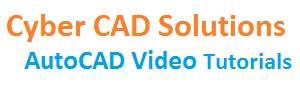Modifying entities
Setting Units:
- Shortcut command for units is UN.
- Enter UN at command prompt and press enter. A units dialog box will open.
- You can observe Length units and Angle units in separate boxes
- In Length units there are different types of units. Generally Decimal is used for Metric system.
- In Metric system, units may be mm, cm, m etc. Draftsman only knows which units he is using.
- So generally we put a notice in most of the metric drawings like ALL DIMENSIONS ARE IN MM
- To draw in Imperial system we must use Architectural units. In this system units are in inches.
- If you set units to Architectural, then if the length exceeds 12 inches, automatically it will be converted into one foot.
- While using Architectural units, if you want to enter value in feet, then you must use a single quote(‘) after the value. But for inches you can directly enter value.
- Below the units you can observe Precision. Set precision to required level. This precision is for display purpose only.
- What I mean to say is if you set precision to two decimals and you enter three decimals in input of a length or radius, then three decimals will be read by CAD as input.
- Similarly there are different types of Angle units. Select the required type and precision.
- Below there is Insertion Scale Units. If you copy drawing entities from another drawing into current drawing, then that must be scaled into current drawing units.
- That is what this Insertion Scale Units. We have to set Insertion Scale Units like mm, cm, m or inches as per current Length units.
- So that whenever you copy some drawing entities from other drawing into current drawing, they will be automatically scaled as per insertion scale units.
Settings Limits:
- To set limits of the current drawing use LIMITS command.
- Enter LIMITS at the command prompt and press enter.
- Now specify lower left corner. Then specify upper right corner.
- Options:
- ON: If you switch on limits, you can not draw outside the limits.
- OFF: If you switch off limits, you can draw outside the limits.
Cancel a command:
To cancel a command in AutoCAD just press Escape button.
Repeat previous command:
To repeat previous command in AutoCAD just press Enter key.
Undo/Redo:
- When something went wrong we may want to get back to previous position. This can be achieved by UNDO command. Shortcut command for UNDO is U
- Undo can be used any number of times. That means we can undo all commands up to start of the AutoCAD session.
- Similarly if unfortunately we have undone something. To reverse that use REDO command. But do remember that we can REDO only once. That means we can not reverse all the undo commands but only one.
Erase(Delete) Objects:
- To erase or delete any entities in the drawing we can use ERASE command.
- Shortcut for ERASE command is E.
- Enter E at command prompt and press enter. It will ask you to select objects to erase. Select the objects you want to erase.
- If you want to remove any objects from selection press shift key and select again to remove them from the selection.
- Now press enter to finish the command
- We can also delete entities using Delete key on the keyboard. Select the entities to be deleted and press Delete key on the keyboard. To remove entities from selection use shift selection.
Pan:
- To move the entire drawing sheet we can use PAN command
- Shortcut for PAN command is P.
- Enter P at command prompt. Now a hand symbol will appear on the screen. Click your left mouse button and drag the drawing as you wish.
- To come out of the PAN command press Escape key or right click and select Exit.
Zoom:
- Zoom command increases or decreases the apparent size of the objects.
- Shortcut for ZOOM command is Z.
- Enter Z at command prompt and press enter.
- We will get [All/Center/Dynamic/Extents/Previous/Scale/Window/Object] options.
All option brings entire drawing into display at once. If the limits are bigger than objects then limits will be displayed. If objects are bigger than limits then objects are displayed as large as possible.
Extents option displays current drawing content as large as possible.
Previous option restores previous view.
Window option allows us to pick two corners of a window and fits that window to the screen.
Object option allows us to select objects to be displayed as large as possible.
Object Snap:
- We must use object snap to snap exact points on objects.
- For example, you want to draw a circle at the endpoint of a line. If you pick the center point of circle without using Object snap, then for sure the center of the circle will not be at the endpoint of line.
- To switch on object snap, press F3 function key.
- To set required object snap settings, enter OS at command prompt.
- A object snap settings dialog box will open. Select required snap modes and click OK.
- We can also type in first three letters of a snap mode to get a particular point snap for current instance at run time.
- For example, if you want to pick a nearest point and object snap is off, then type in NEA at command which will allow you to pick a nearest point.
DIST / LIST / AREA :
- List command will display the properties of selected objects in Text Window.
- Shortcut for LIST command is LI.
- Enter LI at command prompt and press enter.
- Now select objects whose properties are to be displayed. AutoCAD text window will open displaying properties of selected objects.
- DBLIST is another command which will display properties of all the entities in the drawing.
Dist (Measuring distance):
- DIST command is used to measure distance between two points.
- Shortcut for DIST command is DI.
- Enter DI at command prompt and press enter.
- Now pick first point, and then second point. Distance and angle between selected two points will be displayed in command response area.
ID (Find coordinates of selected point):
- ID command is used to find coordinates of selected point.
- Enter ID at command prompt and press enter. Now pick a point on screen to get its x, y & Z coordinates.
Select (Selection Methods):
- We have different methods to select objects in AutoCAD. In AutoCAD we can select objects before a command is issued or after a command is issued.
- In any command when AutoCAD makes a prompt “Select objects:”, then we can use the following methods.
- Last Enter L at command prompt to select last created object in the current viewport.
- ALL Enter ALL at command prompt to select all objects in the drawing.
- Previous Enter P at command prompt to select previously processed objects.
- Remove Enter R at command prompt to remove objects from current selection.
- ADD Enter A at command prompt to add more objects to current selection.
- Crossing Enter C at command prompt to select objects using a crossing window. You need to pick two corners of crossing window. Objects fall in or on this window will be selected.
- Window Enter W at command prompt to select objects using a window. You need to pick two corners of window. Objects fall completely inside this window will be selected.
- CPolygon Enter CP at command prompt to select objects using a Crossing Polygon. You can pick any number of points for this crossing polygon. All the objects in and on this polygon will be selected.
- WPolygon Enter WP at command prompt to select objects using a Window Polygon. You can pick any number of points for this window polygon. All the objects those are completely inside this polygon will be selected.
- Fence Enter F at command prompt to select objects using a Fence line. You can pick any number of points for this Fence. Objects which are crossed by this fence line will be selected.
Move (Moving objects):
- To move one or more objects we have to select the objects to be moved and then we must specify from point and to point.
- Shortcut for MOVE command is M.
- Enter M at command prompt and press enter.
- Now select objects to be moved and press enter.
- Now you must pick base point (From point) to move objects.
- Then you must pick Second point (To point) to finish the move command.
Copy:
- To copy one or more objects we have to select the objects to be copied and then we must specify from point and to point. If you want to make multiple copies then you have to provide multiple to points.
- Shortcut for COPY command is CO or CP.
- Enter CO or CP at command prompt and press enter.
- Now select objects to be copied and press enter.
- Now pick base point (From point).
- Then pick second point (To Point). If you want to make multiple copies, pick as many points as you wish.
- Press enter to finish the copy command.
Offset (Create a duplicate at given distance):
- We can create duplicate entities at required distance using OFFSET command.
- Shortcut for OFFSET command is O.
- Enter O at command prompt and press enter.
- Now enter offset distance. You can pick two points. The distance between those two points will be taken as offset distance.
- Now select the object to offset. (Only one at a time)
- Then pick a point on side to offset. You may get a preview of new object.
- If you are about to offset a closed object, and if the offset distance is invalid, then it will show a error mark as preview.
Extend:
- Shortcut for EXTEND command is EX.
- Enter EX at command prompt and press enter.
- Now you must select Boundary Edges up to which extension has to happen.
- Then press enter to finish selecting boundary edges.
- Now select objects to be extended. You can use selection options provided in prompt.
- If anything went wrong, you can use Undo option.
Trim:
- Shortcut for TRIM command is Tr.
- Enter TR at command prompt and press enter.
- Now you must select Cutting Edges up to which objects to be trimmed.
- Then press enter to finish selecting cutting edges.
- Now select objects to be trimmed. You can use selection options provide in prompt.
- If anything went wrong, you can use Undo option.
Edge Mode:
- Sometimes boundary edges may not be exactly opposite to objects to be extended. Similarly cutting edges may not be connected to objects to be trimmed. Then extension or trimming will not happen. We have a solutions for that.
- A system variable called Edgemode is to be switched on. Then in above cases trim or extend will work.
- Enter EDGEMODE at command prompt and press enter. Type in 1 and press enter.
- 1 means ON and 0(zero) means OFF.
- Now try above cases. You can extend or trim.
Mirror (Mirroring objects):
- MIRROR command will create a mirror copy of selected objects. For this we have to give two points of mirror line.
- Shortcut for MIRROR command is MI.
- Enter MI at command prompt and press enter.
- Now select objects to be mirrored and press enter.
- Now pick first point on mirror line. Then pick second point on mirror line.
- Now it will ask, do you want to Erase source objects? [Yes/No] <N>:
- If you want to erase source objects type in Y otherwise type in N and press enter.
Rotate (Rotating objects):
- Shortcut for ROTATE command is RO.
- Enter RO at command prompt and press enter.
- Now select objects to be rotated.
- Then pick a basepoint about which objects to be rotated.
- Then enter rotation angle. You can pick a point. It will calculate angle between basepoint and second point.
- While specifying rotation angle we get Copy and Reference options.
- Copy option will create a copy of selected objects at given angle.
- Reference option will read current angle (Reference angle) and new angle.
Reference:
- After picking base point, it would ask for rotation angle. Then enter R at command prompt.
- Now enter current angle of selected object. If you do not know it, then you can pick two points which will specify current angle.
- Then enter new angle. Again if you do not know, you can pick two points which will specify new angle.
Scale (Scale up/down objects):
- SCALE command is used to increase or decrease the size of selected objects.
- Shortcut for SCALE command is SC.
- Enter SC at command prompt and press enter.
- Then select objects to be scaled.
- Now pick a basepoint.
- Then enter scale factor.
- If you enter 2 as scale factor, then object’s size will be doubled. If you enter 0.5 as scale factor, then object’s size will be halved.
- While specifying scale factor we get Copy and Reference options.
- Copy option will create a copy of selected objects with given scale factor.
- Reference option will read current length (Reference Length) and new Length.
Reference:
- After picking base point, it would ask for scale factor. Then enter R at command prompt.
- Now enter current length of selected object. If you do not know it, then you can pick two points which will specify current length.
- Then enter new length. Again if you do not know, you can pick two points which will specify new length.
Stretch:
- This command stretches objects crossed by a selection window or polygon.
- Objects that are partially enclosed by a crossing window are stretched. Objects that are completely enclosed within the crossing window, or that are selected individually, are moved rather than stretched. Some types of objects such as circles, ellipses, and blocks, cannot be stretched.
- Shortcut for STRETCH command is STR.
- Enter STR at command prompt and press enter.
- Now select objects using crossing window. You can do multiple selections. Once selecting objects is finished, then press enter.
- Now pick a basepoint. Then pick second point. That’s all.
Break:
- Shortcut for BREAK command is BR.
- Enter BR at command prompt and press enter.
- Now select the object to break. Notice that the point used to select object will be taken as startpoint for break.
- Then it will ask to specify second break point.
- But you have an option to specify First point. To specify first point, enter F at command prompt and pick first point.
- Then pick second break point.
Fillet:
- FILLET command will create an arc with given radius between two objects.
- You can fillet arcs, circles, ellipses, elliptical arcs, lines, polylines, rays, splines, and xlines.
- Shortcut for FILLET command is F.
- Enter F at command prompt and press enter.
- It will ask to select first object. But check Current Settings in command response area.
- If the radius is zero, then even if you select first and second object, nothing will happen.
- To change radius, enter R at command prompt and press enter
- It will ask for radius. Enter radius value. And then select first and second objects.
- By default fillet command will trim lines after creating fillet arc.
- If you do not want to trim after fillet, then take Trim option by entering T at command prompt.
- Then enter N (No Trim). Now proceed to select objects.
Chamfer:
- A chamfer connects two objects with an angled line. It is usually used to represent a beveled edge on a corner. You can chamfer Lines, Polylines, Rays, Xlines.
- Shortcut for CHAMFER command is CHA.
- Enter CHA at command prompt and press enter.
- It will ask to select first line. But check Current Chamfer distances in command response area. If Chamfer distances are zero, then no chamfer will be created.
- To change Chamfer distances, enter D at command prompt and press enter.
- Now enter first chamfer distance. Then enter second chamfer distance.
- First and second chamfer distances can be same or varying.
- Now select first line and then second line.
- By default chamfer command will trim lines after creating chamfer line.
- If you do not want to trim after chamfer, then take Trim option by entering T at command prompt.
- Then enter N (No Trim). Now proceed to select lines.
Modify Properties of objects(DDMODIFY):
- Shortcut for DDMODIFY command is MO.
- Enter MO at command prompt and press enter.
- A properties palette will open. You can observe No Selection at the top of the palette.
- Select objects whose properties are to be modified.
- If you select different types of objects like lines, arcs and circles then common properties will only displayed in the palette.
- We can filter a particular type of objects in current selection from listbox provided on the top of palette.
- When same type of objects are selected, some properties in palette may show VARIES.
- This means that property value is varying for selected objects.
- You can modify the values in the palette. An immediate change will take place.
- Some properties are shown in grey color, which are disabled to modify.
Match Properties:
- We can match properties of one object to another (color, layer, linetype etc).
- Shortcut for MATCHPROP command is MA.
- Enter MA at command prompt and press enter.
- Then select source object whose properties are to copied.(Only one object)
- Now select destination objects. We have Settings option in which we can choose which properties are only to be copied.
Load and Change Line Type:
- To change line type of an object, first of all make sure that linetype is loaded into drawing.
- To check a line type is loaded or not, go to line type control which is beside color control above model space (graphic area).
- Or you can enter LT at command prompt. A Linetype Manager dialog box will open, in which you can check the required line type is loaded or not.
Load Line type:
- If required line type is not loaded, then click Load button. Another dialog box with many line types will open.
- Choose required line types and click OK.
- Again click another OK button in the line type manager dialog box.
Change Line type:
- Select the objects to change line type.
- Go to Line type Control. Select the required line type.
- Now press Escape button to deselect the objects.
- Another method is enter MO at command prompt and press enter.
- A properties palette will open.
- Now select objects to modify line type. And change line type in the properties palette.
Change Line weight:
- Select the objects to change line weight.
- Go to Line Weight Control which is beside the Line type control.
- Select the required line weight.
- Now press Escape button to deselect the objects.
- Another method is enter MO at command prompt and press enter.
- A properties palette will open.
- Now select objects to modify line weight. And change line weight in the properties palette.
Lengthen (Lines & Arcs):
- LENGTHEN command can be used to increase or decrease length of objects.
- Shortcut for LENGTHEN command is LEN.
- Enter LEN at command prompt and press enter.
- Now we get options [DElta/Percent/Total/DYnamic]
Delta:
- Enter DE at command prompt and press enter.
- Now enter Delta Length and press enter.
- If the Delta Length is positive, the length of selected object will increase. If the Delta Length is negative, the length of the selected object will decrease.
- Now select the object on lengthening side.
Percent:
- Enter P at command prompt and press enter.
- Now enter percentage length and press enter.
- If the Percentage Length is above 100, the length of selected object will increase. If the Percentage Length is below 100, the length of the selected object will decrease.
- Now select the object on lengthening side.
Total:
- Enter T at command prompt and press enter.
- Now enter Total length and press enter.
- Now select the object on lengthening side.
Dynamic:
- Enter DY at command prompt and press enter.
- Now select the object on lengthening side and drag as much as you wish.
Explode:
- Objects that can be exploded include blocks, polylines, dimensions, regions etc.
- Shortcut for EXPLODE command is X.
- Enter X at command prompt and press enter.
- Now select objects to be exploded and press enter to finish the command.
AttEdit (Modify Block Attributes):
- Simple way to edit an attribute is to double click the attributed block. A enhanced attribute editor will open. Simply select the attribute and change the value and click OK button.
- Or enter ATTEDIT at command prompt and press enter.
- Now select the block with attributes. A Edit Attribute dialog box will open.
- Change the values as required and click OK button.
Purge (Remove unused items, such as block definitions and layers):
- Shortcut for PURGE command is PU.
- Enter PU at command prompt and press enter.
- A Purge dialog box will open.
- We can purge only a particular category of items like only unused Blocks or unused layers.
- For that right click on one item and select Purge All.
- To purge all unused items from all categories, simply click Purge All button on the bottom of the dialog box.
- If Purge All button is still enabled even after clicking it, that means there are some more nested items remaining.
- So click Purge All button as long as it is enabled. Once that get’s disabled, then all the unused items are removed from current drawing.
Point Style(DDPType):
- Enter DDPTYPE at command prompt and press enter.
- A Point Style dialog box will open.
- Select a point style and click OK button.
- By default point size is relative to screen.
- If you want to set point size in absolute units, you can change that option.
Divide:
- Divide will place point objects at equal intervals along the selected objects. The number of point objects created is one less than the number of segments that you specify.
- Shortcut for DIVIDE command is DIV.
- Enter DIV at command prompt and press enter.
- Select the object to divide.
- Now enter the number of segments.
- Change point style to see the points placed on curve.
- Instead of placing points, we can use a block to place along the curve.
- When prompt says : Enter number of segments, there is an option [Block].
- Type in B at command prompt and press enter.
- Now enter name of the block.
- Then it will ask : Align block with object? [Yes/No] <Y>:
- The default value is Y (Yes). Just press enter to accept.
- Now enter number of segments and press enter to finish the command.
Measure:
- MEASURE will create point objects or blocks at measured intervals along the length or perimeter of an object.
- Shortcut for MEASURE command is ME.
- Enter ME at command prompt and press enter.
- Now select the object to measure.
- Then specify length of each segment.
- Change point style to see the points placed on curve.
- Instead of placing points, we can use a block to place along the curve.
- When prompt says : Specify length of segment or [Block]
- Type in B at command prompt and press enter.
- Now enter name of the block.
- Then it will ask : Align block with object? [Yes/No] <Y>:
- The default value is Y (Yes). Just press enter to accept.
- Now specify length of one segment and press enter to finish the command.
Draw Order:
- DRAWORDER Changes the draw order of images and other objects.
- Shortcut for DRAWORDER command is DR.
- Enter DR at command prompt and press enter.
- Now select the objects to be sent back or to be brought forth and press enter.
- Now we have [Above objects/Under objects/Front/Back] options. And Back is default.
- If you want to send the selected objects back to all the other objects, type B and press enter.
- If you want to bring the selected objects front to all the other objects, type F and press enter.
- If you want to send the selected objects Under other objects, type U and press enter.
- Now select the reference objects to bring above.
- If you want to send the selected objects Above other objects, type A and press enter.
- Now select the reference objects to send back.
Filter:
- Filter is a selection command. We can select objects with particular properties.
- Shortcut for FILTER command is FI.
- Enter FI at command prompt and press enter.
- A dialog box will open. Open the select Filter list box and select a property. If the property is a block name or layer name, then use select button beside listbox to select a name from list.
- Then click Add to List button. Now you would see the selected name in the above filter list.
- You can repeat the same to add more properties to filter list.
- Once you finish preparing filter list, then click Apply button. It will ask to select objects.
- Now select any number of objects using any selection method. But objects with filter properties will be selected and remaining will be left.
Edit Item: we can edit a property in filter list. Select a property in filter list and click Edit Item button. Now change the value of the property and click Substitute button.
Delete: to delete a property from filter list, select a property and click Delete button.
Clear List: to create a new filter list, click Clear button to remove all existing filter properties.
QSelect:
- QSELECT is another way of filtering objects, but with single property.
- Enter QSELECT at command prompt and press enter.
- A quick select dialog box will open.
- By default the filter will apply to entire drawing. If you want to apply filter on only selected objects then pick the button provided at apply and select the objects.
- Now select the object type. Then select the property to filter. Set the operator. And enter the value. Leave remaining as they are.
- Click OK. you can see the objects selected with given property.
- If you want to select another type of objects with different property and add to current selection, then repeat the command and make the settings as before. But now check the option Append to current selection.
- This will add newly selected objects to previous selection set.
Rename (Rename Layers, Blocks, Styles etc):
- Shortcut for RENAME command is REN.
- Enter REN at command prompt and press enter.
- Rename dialog box will open.
- Select category of object to rename on left side list.
- Select item on right side list.
- Enter new name in the text box beside Rename to.
- And click OK to finish the command.
- If you have multiple items to rename, then click Rename To button for each item and finally OK button at the end.
Page Setup (Layout):
- Select the layout to make it active space. (click on layout name displayed below model space)
- Now right click on layout name, and select Page Setup Manager.
- A Page Setup Manager dialog box will open. Click on Modify button.
- Now page setup dialog box will open.
- Set paper size.
- Set plot area.
- Set plot scale.
- Set plot style table (color or black & white).
- Set drawing orientation.
- click OK button.
- Now you can observe the selected page setup details.
- Click Close to finish.
- You can check the page size on layout using dist command.
Set scale to a Viewport in Layout:
- Select the viewport in layout.
- Enter MO at command prompt. A properties palette will open.
- Set Standard Scale property to required value.
- The display in viewport changes immediately.
Lock the display of a Viewport:
- Select the viewport in layout.
- Enter MO at command prompt. A properties palette will open.
- Set Display Locked property to Yes.
- If you set display locked property to Yes, you can not change the scale of viewport.
Follow Me
Contact Me for PreDCR
Get more stuff
Subscribe to our mailing list and get interesting stuff and updates to your email inbox.
Thank you for subscribing.
Something went wrong.
we respect your privacy and take protecting it seriously